Microsoft Teams Integration
How do you keep track of time while on Microsoft Teams? In this article, we will show you how to Integrate Timeneye with MS Teams, step-by-step.
Thanks to this integration, users can track time without leaving Microsoft Teams.
You can add Timeneye to Microsoft Teams from the Apps section.
➡️ Watch the video about how to integrate and use Timeneye in Microsoft Teams 🎥
Open Microsoft Teams
From inside your Microsoft Teams account, go to the apps section of Microsoft Teams and look for Timeneye in the Time tracking apps.
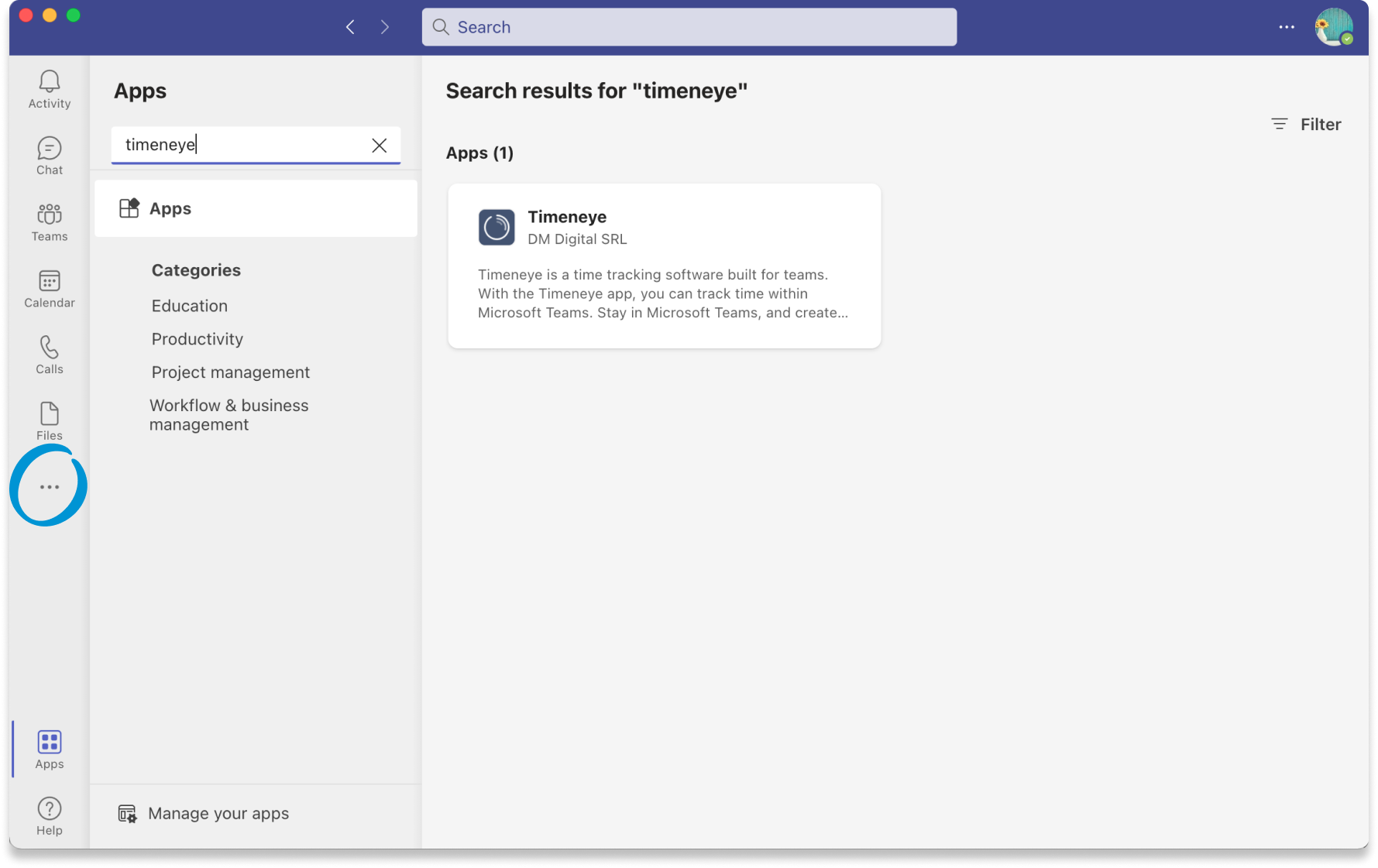
Install the Timeneye app inside MS Teams and pin the integration to your sidebar for easy access.
At this stage, you can either log in with your work credentials, sign in with Microsoft, or create a new account.

Find the MS Teams integration inside Timeneye
Head to the Integrations section inside the Timeneye app and search for MS Teams. You will be redirected to the Timeneye page in the Microsoft Marketplace where you can install it and seamlessly access it right from within your MS Teams interface.
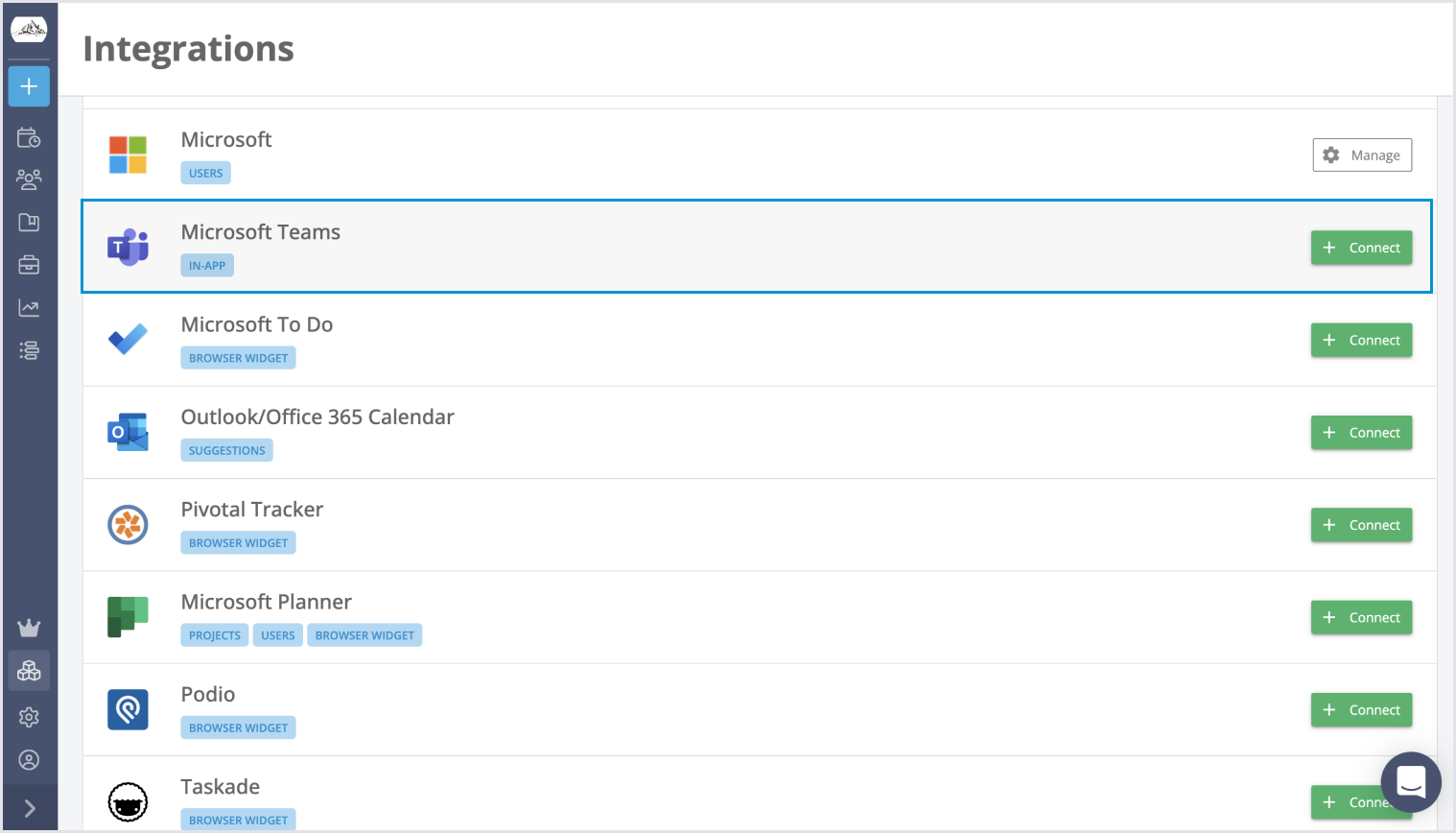
Tracking time in Microsoft Teams
After successfully installing the Timeneye app in MS Teams, you will discover the Timeneye icon conveniently located in your sidebar. By simply clicking on it, you can access your dashboard and initiate time tracking.
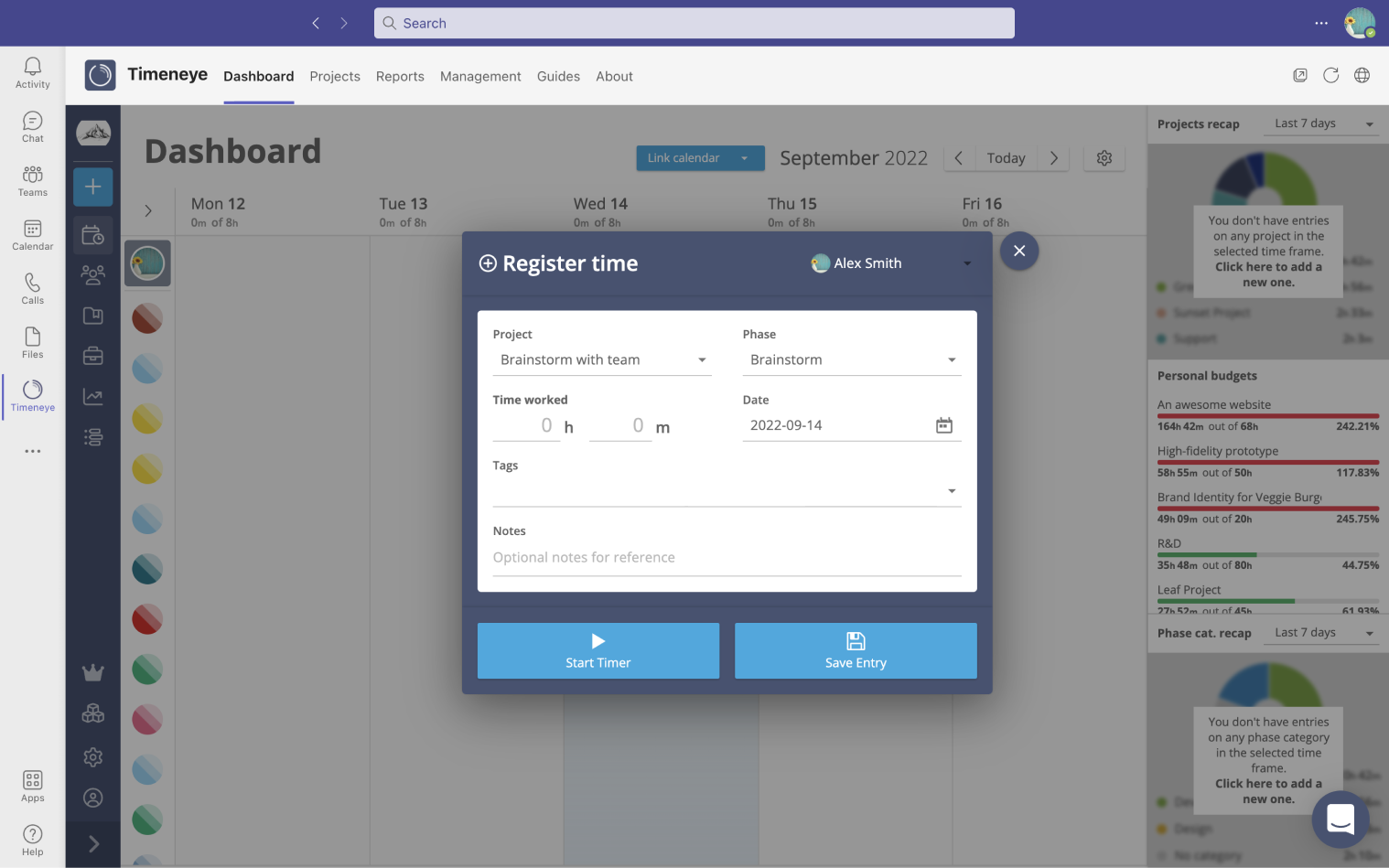
The Timeneye interface inside MS Teams is precisely the same as the web app, so you will have all the features you need to track the time of your project life cycle, keep an eye on budgets, and stay connected with your team without leaving Microsoft Teams.
To see the integration in action, check out this two-minute video tutorial:
Resources:
If you are a Manager or IT Administrator in your company, you have the ability to display the Timeneye app in your team's sidebar and easily implement the time-tracking tool. For a detailed, step-by-step guide on how to proceed with deploying Timeneye in your company using Microsoft Teams, refer to the article titled "How to deploy Timeneye in your company using Microsoft Teams." This guide will provide you with all the necessary information to seamlessly integrate Timeneye into your team's workflow.