How to Lock Time Entries in Timeneye
How to block time entries for the whole account so that they cannot be edited without authorization.
🌟 This feature is included in the PREMIUM Plan and up
In Timeneye, we offer a feature called Entries lock. Once activated, the Entries lock will automatically lock time entries, with a frequency that managers get to decide. This feature can only be activated by Owners and Admins of the workspace.
(Looking for a way to introduce a time and expense approval workflow for your team? Check out these guides instead!)
To activate this feature, follow these steps:
- Go to the Settings section of the workspace;
- Access the Features tab;
- Click the toggle next to the Entries lock feature to turn it on (the toggle will become green):

- Then you'll have to decide the frequency in which the entries will be automatically locked (options available: Daily, Weekly, Monthly)
- If you select the Weekly option, you'll have to choose the day of the week as well;
- If you select the Monthly option, you'll also have to choose the day of the month to lock your entries
- Save.
Once this setting is enabled, all time entries and active or pending timers will be automatically locked at regular intervals based on the selected frequency. Locked entries remain visible to users, but they will no longer be able to track or edit time prior to the most recent locked date.
Please note: The entries lock will be processed at midnight in the user who activated the feature's timezone.
What happens when Entries are locked
When the Entries Lock feature is activated and a frequency is set, entries are automatically locked based on the specified schedule. Locked entries are marked with a lock icon, indicating that team members cannot edit them unless a manager unlocks them:
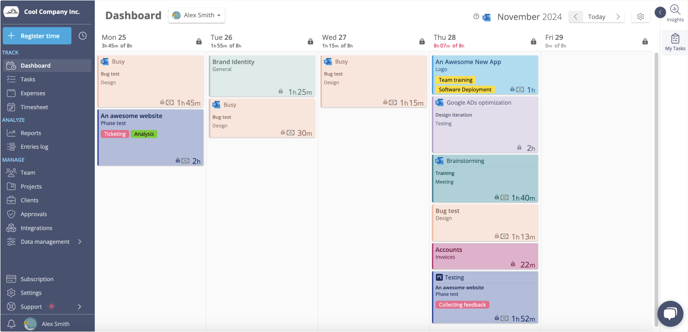
However, Owners and Admins retain the ability to edit locked entries.
How to edit locked entries
As explained above, simple members cannot edit locked entries. However, Owners and Admins can do it by clicking the edit icon, and then unlocking it by clicking the yellow button in the bottom right corner:
.png?width=688&height=338&name=edit%20locked%20entry%20(1).png)
Please note that once a timeframe is locked using the Entries lock feature, Owners and admins can only allow editing existing entries; adding new time entries is not permitted. To create new time entries, you'll need to temporarily unlock the entire period by disabling the feature and then re-enabling it.